FACEBOOK BUSINESS MANAGER:
We want to use a professional tool. And that's the Facebook business manager. Now, depending on when you read this post and what country you're based in the Facebook business manager is already called Facebook Business Suits have similar, if not identical features, but more and more new features are getting rolled out to the Facebook Business Suits, plus it has a little bit of a different interface, but overall, it's the same thing.
You'll go to business.facebook.com and you create your business manager. Doesn't cost anything, and it's way less complicated than it actual looks in the beginning. So that's the first tool. Now the second tool, right away, when you set up your Facebook business manager is going to be Facebook Creators Studio.
FACEBOOK CREATOR STUDIO:
In that tool, you can actually plan and schedule all the content ahead. So that means you can schedule your Facebook posts one month in advance, a week in advance, whatever you've prepared for. And then you will see also all the statistics in Facebook Creator Studio, especially good analytics for vedio.
You can do Facebook lives in there. Anything you can create and think of in Facebook is going to be done in Facebook Creator Studio. Now here is an extra grate tip. You can also schedule Instagram and Facebook stories. So now your life has become even easier.
The only downside about Facebook Creator Studio is that when you schedule your Instagram content, you, as of this moment, don't have a visual preview. That means you don't necessarily see how your feed will look like.
Now in the age of reels and videos, etc., the branded feed has become less and less important. But if that's something that you would like to have, then your favorite tool is going to be Planoly.
PLANOLY:
Planoly lets you schedule all your content for Instagram and you can then move around pictures. You can do a visual planning of your content.
Planoly has also the option to save different hashtags and then drag and drop them into your posts. Now I said, I'm going to share an extra tool at the end, but I'm already going to share one extra tool now. And that tool is called Flick Tech.
FLICK TECH:
This tool will help you research your hashtags. Gives you great analytics on which hashtags have performed well and which hashtag hasn't. And you can create different hashtag groups and then also drag and drop them to your posts.
And with time you'll learn which hashtags are great for your specific profile or for your client's profile. So let me know how that goes. And we go right away to our next tool, and that is called Tailwind.
TAILWIND:
Tailwind is the only official partner of Pinterest. And if you don't know what Pinterest actually does, and it's not just for looking up recipes, then you totally want to dive into Pinterest. It's a great social media tool that helps you grow your website traffic. Even though I say social media tool, Pinterest works more like a search engine. So it's like Google.
Imagine people go on the platform and they specifically look for something. So they go on Pinterest and they look five workout videos, or workout for abs or whatever they're looking for. And if you have a blog about abs or workouts or whatever, so you're in the fitness industry, your pin will show up and people will click through it and come to your website. So that's in a nutshell how you can use Pinterest to drive traffic to your website, but you don't want to go in manually and constantly create new pins, You want to go into Tailwind and in Tailwind you can schedule your pins.
Now Tailwind has a great feature that even helps you create pins. So now you can even design a few pins in a very short amount of time. I'm talking minutes, you guys. A few minutes to create your pins, schedule them out, and then you don't have to touch the platform anymore. You don't have to do anything else. Your pins are just going out. People coming to your website. It's like magic. Now, let's dive into the next tool which is called Canv.
CANV:
You've maybe already heard it or use it. Just going to quick, give you a quick overview as well as some extra tricks that I use in Canv. Now, Canv is basically a design tool. It helps you design anything. You can design graphics. You can design newsletters. You can design your CV. There's a template for almost everything. You can add in your brand colors.
You can add in your client's brand colors. It even has a library with free pictures to use. You can upload your own pictures and create outstanding graphics for your social media accounts, for your stories, for anything you want to. Now, a lot of people feel like they don't want to create reels or videos with their face on it yet. They're not ready for that step, but they still want to take advantage of putting out video content because it performs better with the algorithm.
So what I want you to do is go on canv.com, then go and type in the search bar reels or Tiktok. Now you'll get so many templates that you can use for your social media channels. Now you have real, animated videos that you can upload on your social media channels. And now let me give you my extra trick that you can use in combination with Canv.
And it will make your whole content creation so much easier. Now let's imagine we have this reel created and we've uploaded it into Instagram and it's now just sitting there, but we could really repurpose that video. However, the format doesn't really match, So what I want you to download is the app InShot.
INSHOT:
And then you're going to download your reels from Instagram and you're going to upload it in to InShot. And now in InShot, we're going to change the Canvs so that it matches a Facebook post.
And then you can upload this video to Facebook, or even to your Instagram feed as a video post you can repurpose your videos, you can change the format and here's one other trick. When it comes to reels,you can even create all your reels in InShot.
So much easier than on Instagram, because we all know how legit a platform can be sometimes. So you do all your editing in InShot. You don't have to spend time on the platform. And then once it's finished, you upload the video, you match it with your audio and everything is done.






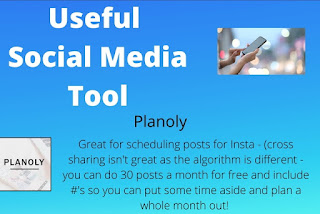
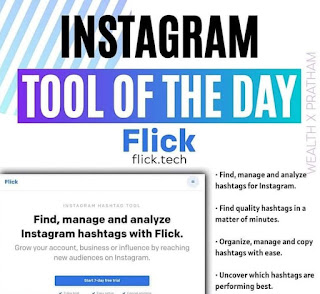
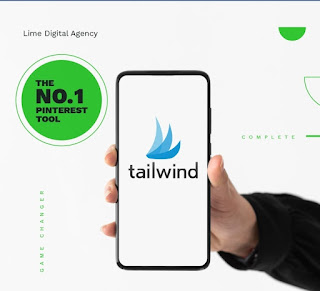


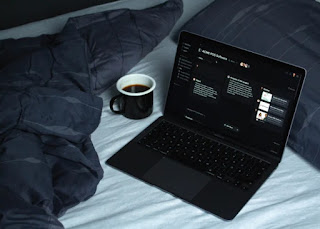



Post a Comment